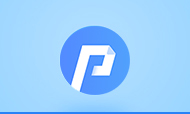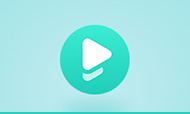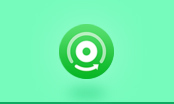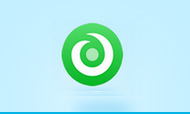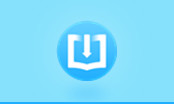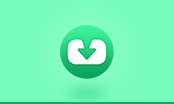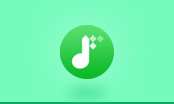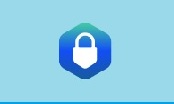How to Remove DRM from Kindle Books
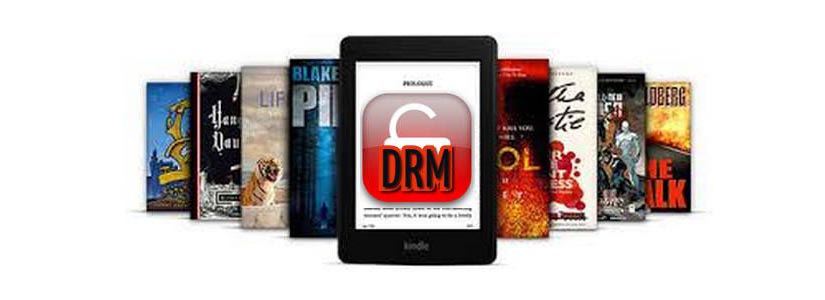
Kindle is an e-reader that enable users to read, download, and purchase e-books and other digital media like newspapers, magazines, and so on. That means you have a digital library on your hand and you can find any books you want from it and read them no matter in the leisure time or during the trip.
If you purchased a Kindle, you can enjoy reading over six million digital titles provided by Kindle Store. But it is time limited, you just rent the books from Amazon when you buy e-books on Kindle, which you are only allowed to read the books on Kindle or other mobile devices with Kindle app installed.
That is probably not convenient for users who want to keep the book for life and those who don’t have much time to read books in a period of time. Some users may look for a way to remove the digital right management from Kindle books so that they can read books at anytime. Here we would like to provide a solution for this issue. We can get rid of DRM from Kindle using PDFMate eBook Converter.
How to Buy and Read Kindle Books on iPhone or iPad
5 Ways to Transfer Kindle eBook to Another Kindle
eBook Converter Pro.
The most powerful eBook converting tool, specially designed for users to remove DRM from Kindle, Adobe, Kobo, Nook eBooks and convert them to various formats, including EPUB, MOBI, PDF, AZW3, TXT and KFX effortlessly.
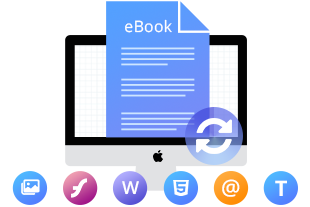
PDFMate eBook Converter
- Support converting eBooks in up to 24 input formats;
- Remove DRM from Kindle, Adobe, Kobo & Nook eBooks;
- Convert eBooks to EPUB/PDF/AZW/MOBI/TXT/KFX;
- Support batch conversion;
- Retain metadata after conversion.
Note: The Kindle desktop app is required to be installed and registered before running the program to enable PDFMate eBook Converter to get access to your Kindle Library.
How to Remove DRM from Kindle Books
We will introduce to you how to convert DRM-free books from Kindle using PDFMate eBook Converter step by step. Please download the correct program.
Step 1. Add Kindle Books to PDFMate eBook Converter
Click "Kindle" button, PDFMate will find all books on your computer and then you can click “Add” button to choose what you would like to convert.
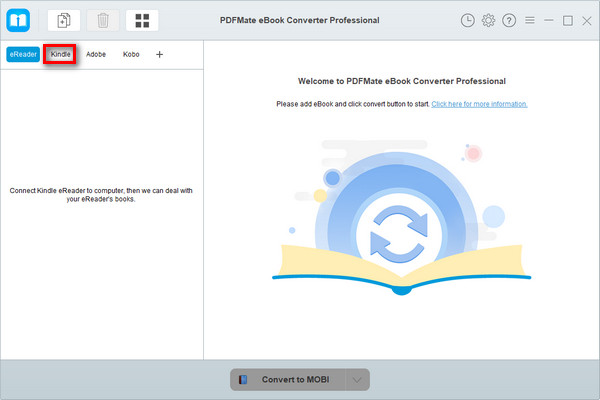
Note: If you are using a Kindle eReader, simply connect your e-Reader to your computer and PDFMate eBook Converter will scan and detect the device automatically.
Step 2. Set Output Format
Click “V” icon at the bottom, you can choose the output format in the drop-down list. Besides, you can customize the output path by clicking the gear button.
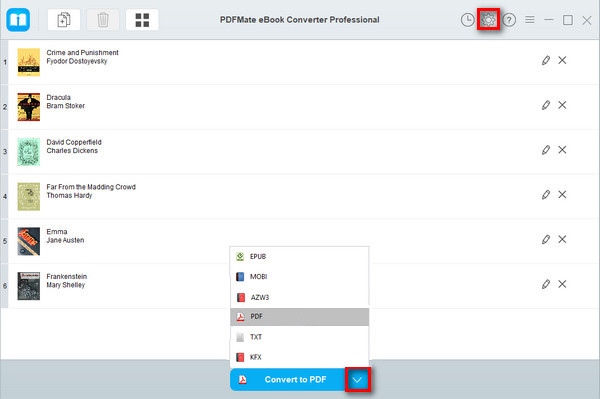
Step 3. Remove DRM from Kindle Books
After setting the output format, you can convert Kindle books by clicking "Convert to..." button. The DRM-free books will be downloaded soon, and they can be find in conversion history.
Once the books are downloaded successfully, you can read them at anytime on any e-Readers, also you can share them with others with no limits.
Note: The free trial version of PDFMate eBook Converter enables users to convert one book at a time. You can unlock the amount limitation by purchasing the full version.