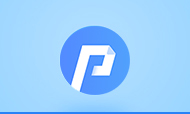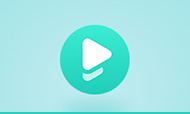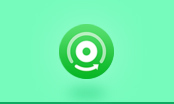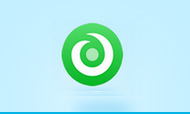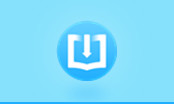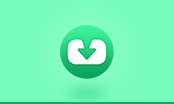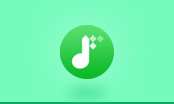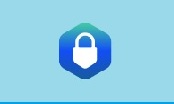How to Read EPUB Books on iPad
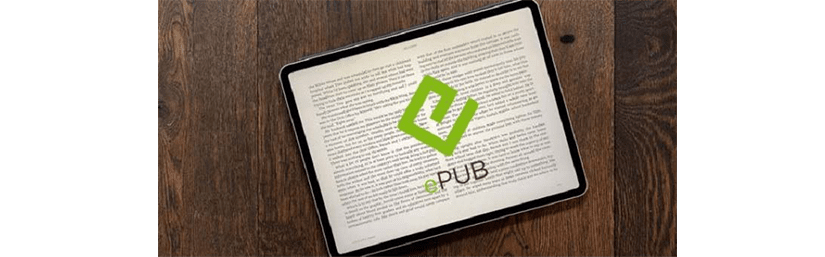
EPUB is the default eBook format for iPad. iPad users can read the EPUB books directly with Apple's iBooks app, which may be the most direct way to get EPUB books for iPad as a lot of books from there are free to download. To download EPUB books from iBookstore, simply tap the Store button in the upper-left corner of the bookshelf, browse to the books you like and download. The downloaded books will appear on the bookshelf, and you just need to tap on the book cover to start reading.
Apart from the iBooks, there are many other eBook streaming platforms that provide millions of ebooks in various formats, including EPUB format. You can download EPUB books from the platforms and read them on your iPad through their associated apps. But the eBooks from the streaming platforms are protected by DRM technology which makes the Books are only available on their eBook apps. So if you need to read these EPUB books without restrictions, a professional eBook Converter is necessary.
Tool Requirement: PDFMate eBook Converter
PDFMate eBook Converter is an excellent program for lossless conversion of Kindle, Adobe, Nook, and Kobo books to EPUB, PDF, TXT, AZW3, and KFX format. What's more, it supports to edit the metadata of eBooks, including the title, author, publishing date, publisher, etc. After conversion, you can keep the EPUB files on your iPad forever.
How do I Open AZW3 File as PDF
Fix the problem of Kindle License Reacheded
eBook Converter Pro.
The most powerful eBook converting tool, specially designed for users to remove DRM from Kindle, Adobe, Kobo, Nook eBooks and convert them to various formats, including EPUB, MOBI, PDF, AZW3, TXT and KFX effortlessly.
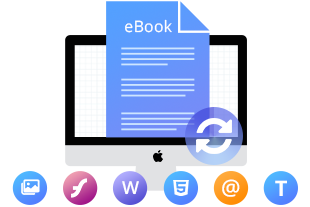
How to Transfer Kobo Books to Nook
How to Converter Kobo Books to EPUB Format
How to Read EPUB Books on iPad
Firstly, we need to remove the DRM from the EPUB books by using PDFMate eBook Converter and then transfer the books to your iPad via iTunes. Below is the detail steps:
Step 1. Add EPUB Books to PDFMate
Run PDFMate and click the “Add eBook” button on the upper left, a window will pup-up to show you the eBooks that PDFMate finds on your computer. Select the books you want to convert.
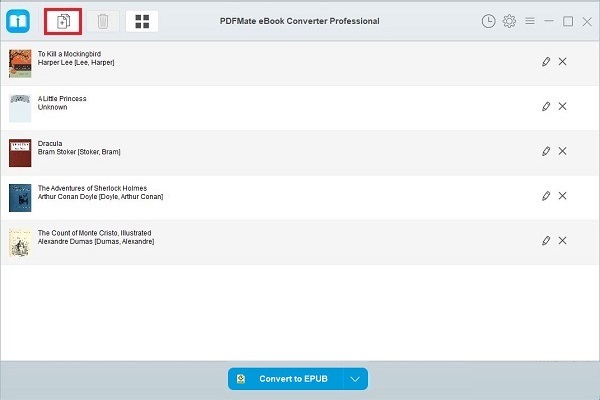
Step 2. Set Output Format and Customize the Metadata of eBooks
Click the “V”icon at the bottom and select the output format as EPUB. You can also set the output path for your EPUB files by clicking “Settings” button. Besides, PDFMate will keep the original metadata of the books, if you want to change the information, please click the “Pen” icon.
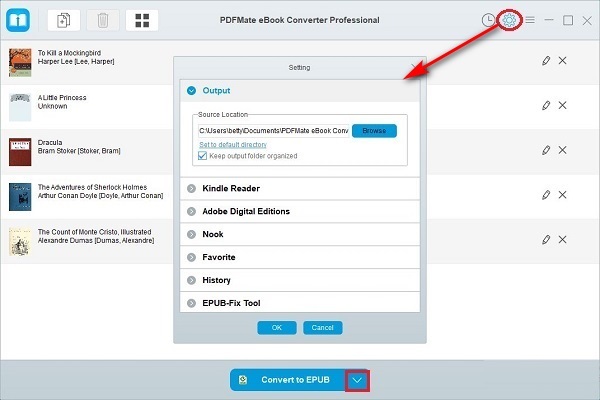
Step 3. Convert EPUB Books
Click “Convert to EPUB” to start converting the ebooks. After converting, you can check the converted books in the output folder.
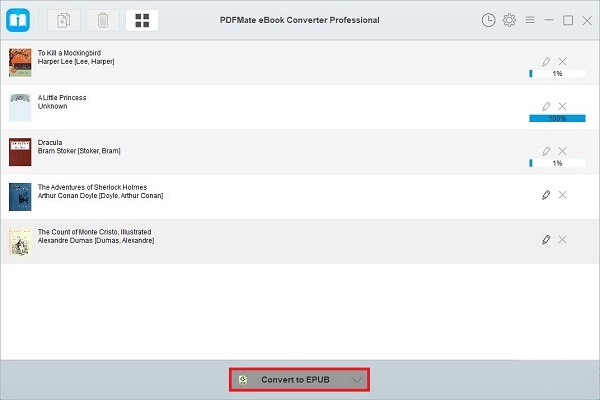
Step 4. Transfer Downloaded EPUB Books to iPad
You can transfer the downloaded EPUB books to iPad via iTunes. Open iTunes on your computer. Find the EPUB files on your computer, then drag and drop the EPUB file onto your Library in iTunes on your computer. Next, you should connect your iPad to your computer and sync the books from iTunes to your iPad.
Conclusion
Whether you download EPUB books from iBooks or from other eBook streaming services, they all have the DRM restrictions. To have a good reading experience on iPad, PDFMate eBook Converter can help you convert EPUB books so that you can read them without limitations.
Note: The free trial version of PDFMate eBook Converter enables users to convert one book at a time. You can unlock the limitation by purchasing the full version. Of course, it is suggested to download the trial version first to test whether it meets your needs for converting.
For more information about eBook Converter Professional, please visit PDFMate eBook Converter Professional.