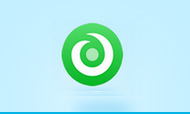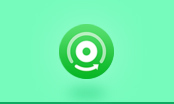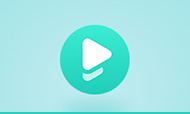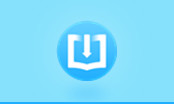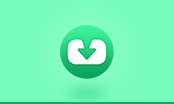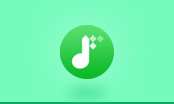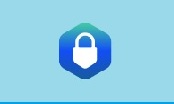How to Combine & Join Multiple PDF Files Free?
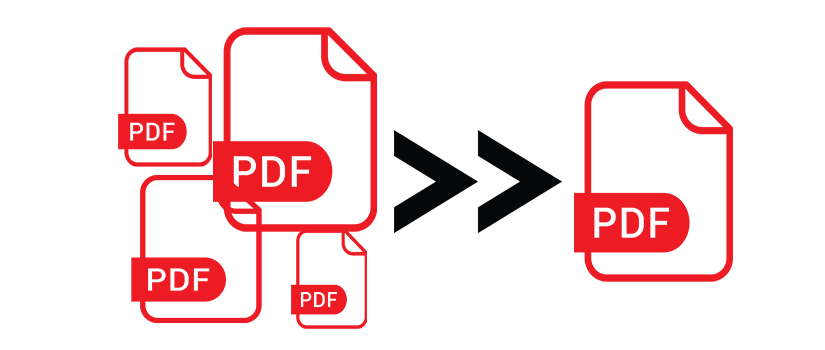
1. How do I combine PDF files together?
I have 2 different files. 1 file is 100 pages of even numbered pages out of a book in PDF form. The 2nd file is the odd numbered pages. I need to combine these together and add the even pages between the odd pages. Is there anyway to do that? Do I need a specific program outside of Adobe?
2. Is there a cheap and easy methods to combine 2 PDF files into one file?
In some if my case clients will scan and email me PDF files that I need to file with the court. I can generate the necessary cover sheet by either scanning or printing it as a PDF using software like CutePDF. How can I by combine the two files without any unnecessary expense?
3. What's a good free software to join up multiple PDF files?
I have about 20 PDF files I'd like to merge sequentially one after another. The resolution of each file is 600dpi. What's a good free software to do this please?
How to Password Protect a PDF File
How to Extract and Merge PDF Pages
3 methods to combine & join PDF files.
Method 1. Combine PDF files with Adobe Acrobat
1. Install the full version of Adobe Acrobat. Most computers have Adobe Reader, but Acrobat is meant for editing and managing PDFs. Some computers come with the program pre-installed. You can use the Standard or Pro version for this method.
2. Click the "Create PDF" button on the main toolbar. If you don't have "Create PDF" on your toolbar, go to View -> Task Buttons -> Show All Task Buttons.
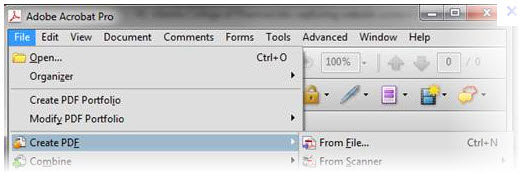
3. Click "From Multiple Files" on the drop menu. This will allow you to pull multiple files from your computer and join them into one PDF.
4. In the window that pops up, click "Browse." Locate the files on your computer. Once you click OK on a file, it will flow into the white box on the right.
5. Order your files. Once you've pulled all the files you want to combine together, use the "Remove," "Move Up," and "Move Down" buttons on the left to organize them in the correct order. Uncheck "Include all open PDF files" if you don't want Adobe to include a PDF file you might have open in the background.
6. Click OK. Your PDFs will be organized in one file. Be sure to click "Save As..." under File and name your new PDF file.
Method 2. Join PDF files with Nitro PDF
1. Download the free trial of NitroPDF. It's free for 14 days; after that, you'll be prompted to buy a license.
2. Locate the files you want to join together. Shift-click all the files you want to join together. (Move them to the same folder beforehand or have them all available on your desktop.)
3. Open the files in NitroPDF. Still holding Shift down, right click (or CTRL click, for Macs) and select "Combine Files in NitroPDF."
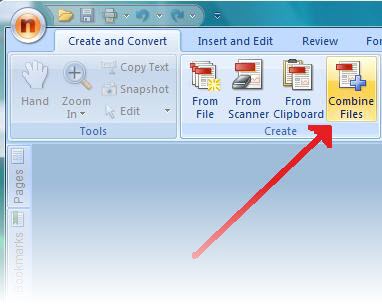
4. Organize your list. Your files should now be arranged in a list, with options to "Move Up" or "Move Down" individual files. Put them in the order you want.
5. Set quality. Choose the resolution you'll need for your new PDF file. Print-ready is the highest quality, Office-ready is in the middle, and Web-ready will create the smallest file size.
6. Decide where to save your file. In the "Save PDF to..." box, choose where you want your new file saved.
7. Click "Create". This will open your new, combined-PDF file in NitroPDF.
Method 3. Combine PDF files with PDFMate Free PDF Merger
PDFMate Free PDF Merger is an easy but powerful program for merging multiple PDF files into a single one. It also converts images to PDF files, split PDF pages, and encrypt PDF with new password for protection.
Step 1. Preparation.
Download this Free PDF Merger Software, install and run it.
Step 2. Add source files.
Click the button "Add PDF", and add the PDF files you want to combine together. If you only want to extract some specific part of the original PDF files and combine with other PDF files, click “Change Page Range” or right click the PDF, then you can specify page ranges in the pop-up window.
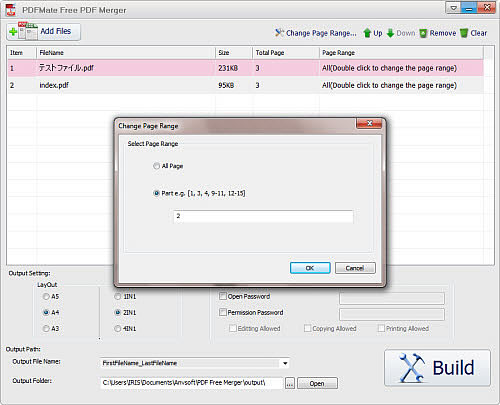
Step 3. Customize output settings for new PDF file.
Below the file list, there is an area marked as Output Setting with which you can customize PDF output. LayOut area in this section is for defining the PDF printing paper types. You can choose to output PDF in A3, A4, and A5 style sheet. You are also able to choose output of pages with 1-in-1, 2-in-1 or even 4-in-1 arrangement. By doing so, you can print PDF in more economically and environment-friendly way, saving lots of time and sheets of paper.
On the right is a Security section which allows you to set password for protecting PDF file.
- Check Open Password, you can set password for opening PDF.
- Check Permission Password, you can set password for either PDF processing actions like editing, copying or printing.
With these settings, you can output confidential PDF file with high security assurance. No one could read or process your PDF file without your permission.
If all options are well set and the PDF is ready for export, you can go to Output Path section.
Step 4. Start to combine and join PDF.
After inputting a name for your PDF file in "Output File Name" and defining the output path in "Output Folder", just click on ”Build“ button. Then this Free PDF Combiner Software will do the rest for you. When conversion finished successfully, a window will pop out and show you the combined PDF file location.