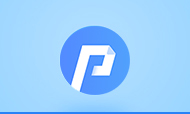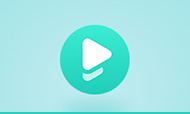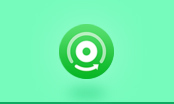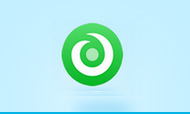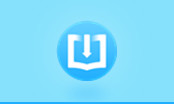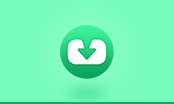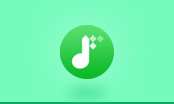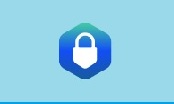How to read Kindle eBooks without a Kindle?
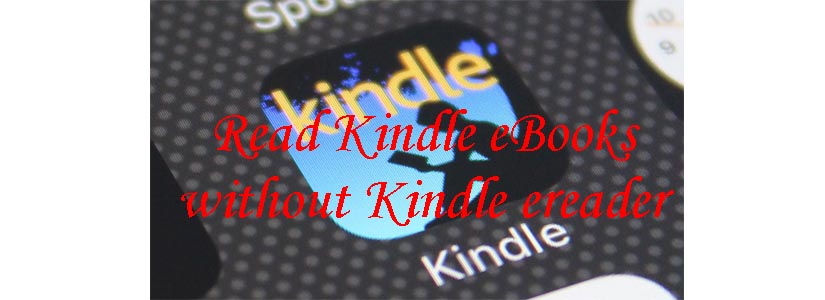
Kindle is the brand owned by Amazon for its e-readers and eBook store. The Kindle brand launched more than 10 years, and it is one of the most popular e-reader brands with a library that contains a large number of eBooks. One of the reasons why users choose Kindle to read books on screen is that the Kindle eBook store has a large library, which is large enough for most users.
Kindle e-reader is one of the best e-readers on the market and the only e-reader that supports to read Kindle eBooks. The reason is that all the Kindle eBooks are saved as protected MOBI, KFX, and AZW3 formats can only be opened on Kindle e-readers. Besides, there are a lot of reviews you can find online about Kindle e-readers, which are suitable for people who would like to read books on screen.
In conclusion, reading Kindle eBooks on Kindle is the optimal choice for everyone; however, is that mean it is impossible to read Kindle eBooks without a Kindle e-reader? No, it is possible. If you do not have a Kindle, you can still download digital books from Amazon’s Kindle store and read them on your device like smartphones and tablets. Read on to get the information about 2 solutions of how to read Kindle eBooks without a Kindle e-reader.
How to Convert PDF to AZW3 Format
The Best E-readers of 2020
Solution 1. Read with Kindle App
Amazon has Kindle reading applications available for Windows OS, macOS, iOS, Android, and blackberry devices. The process for reading Kindle eBooks on all of these devices is similar to Kindle e-readers. The only difference is the screen between e-readers and other devices.
- Download the Kindle App on your device. Please download Kindle App on its website or App store.
- Start the Kindle app after it finishes downloading and installing.
- Enter the email address associated with your Amazon account.
- Go to the Kindle Store and find the Kindle eBook that you would like to read.
- Locate the ‘Buy Now With 1-Click’ button on the right-hand side of the book in the Kindle Store. Directly under the button, there is a drop-down menu with book delivery options. Select the device you want to read the book on from the menu and then click the ‘Buy Now With 1-click’ button to purchase and download the book.
Now, you can read Kindle eBooks on your device by opening the Kindle app on your device. The book will be listed in the app's ‘Home’ screen.
Solution 2. Read without Kindle App
The method you can find above is the way for you to read Kindle eBooks on your computers and smart devices, which is able to install the Kindle App. If your device is not available to install the Kindle app, such as Nook, which means you cannot read Kindle eBooks with this method. Thus, you have to convert the Kindle eBooks to other formats supported by your devices, such as EPUB format. Read on to get tips on how to convert Kindle eBooks to various formats via PDFMate eBook Converter.
PDFMate eBook Converter is a professional and powerful tool that can help to convert eBooks from Kindle, Adobe, Kobo & Nook to EPUB, MOBI, PDF, TXT, AZW3, and KFX formats. Meanwhile, this tool also supports to convert PDF, HTMLZ, PRC, or DOCX (up to 24 formats) files to six eBook formats. Besides, the program enables you to edit the metadata of eBooks, including title, author, publishing date, publisher, and so on.
eBook Converter Pro.
The most powerful eBook converting tool, specially designed for users to convert eBooks from Kindle, Adobe, Kobo, Nook eBooks and convert them to various formats, including EPUB, MOBI, PDF, AZW3, TXT and KFX effortlessly.
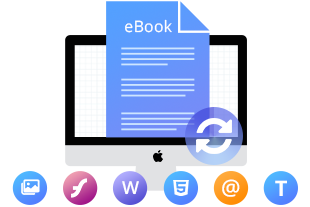
The following detailed tutorial will show you how to convert Kindle to various formats. Here is an example that converts Kindle eBooks to EPUB format.
Please download PDFMate eBook Converter Professional before the start. You can download it by clicking the ‘download’ button shown above.
Step 1: Add Kindle eBook to PDFMate eBook Converter
Launch PDFMate eBook Converter and connect your Kindle to your computer. Then, click 'KindlePC’ to let the program automatically detect and list all your book collection in the left panel. Now, please select the books to convert. Or click the 'Add Files' button on the top left corner to import Kindle eBooks from computer to the program.
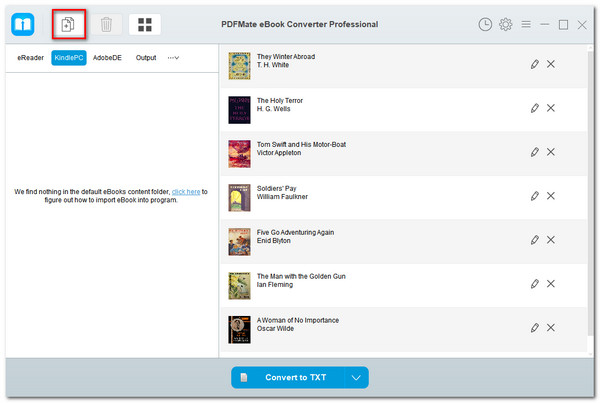
Step 2: Choose Output Format and Adjust Settings
Click the 'Setting' button on the main interface, and then there will pop-up a window allowing you to change the output folder as required and set Source Location of your eBooks. Then, please click the ‘V’ button next to the ‘Convert’ button to set the output format as EPUB.
Tips: You can also click the 'edit' button to edit all the necessary and useful meta information before conversion, including title, author, publishing date, publisher, etc.
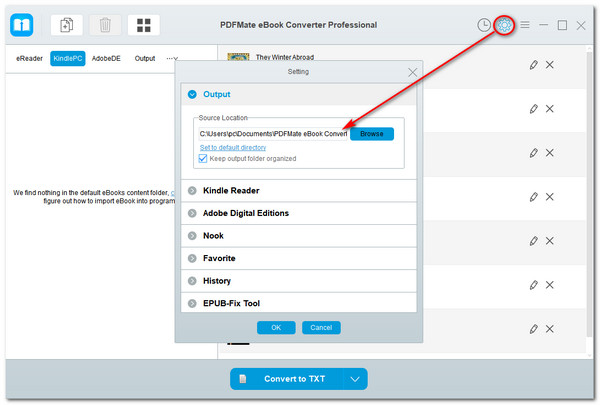
Step 3: Convert Kindle eBooks to EPUB format
Now, convert the Kindle eBooks to EPUB format effortlessly by clicking the 'Convert' button.
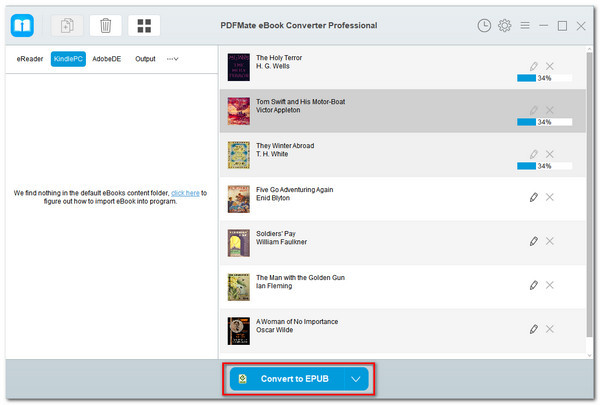
When the conversion is complete, you can find all unrestricted eBooks in EPUB format by clicking the 'history' button.
With this easy-to-use eBook converter, you can convert Kindle eBooks to various formats easily. Then, you are free to transfer those converted eBooks to your devices and enjoy reading. Just try it out by yourself to find how easy to convert Kindle eBooks.
Note: The free trial version of PDFMate eBook Converter enables users to convert one book at a time. You can unlock the limitations by purchasing the full version.
For more information about eBook Converter Professional, please visit http://www.pdfmate.com/ebook-converter-professional.html.