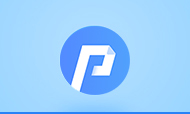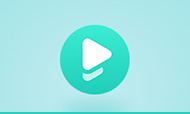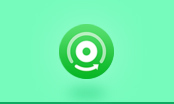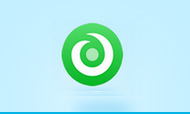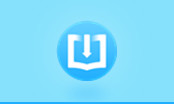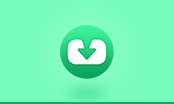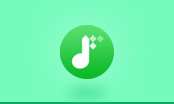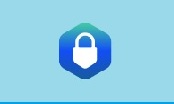How to Extract Tables From PDF Files
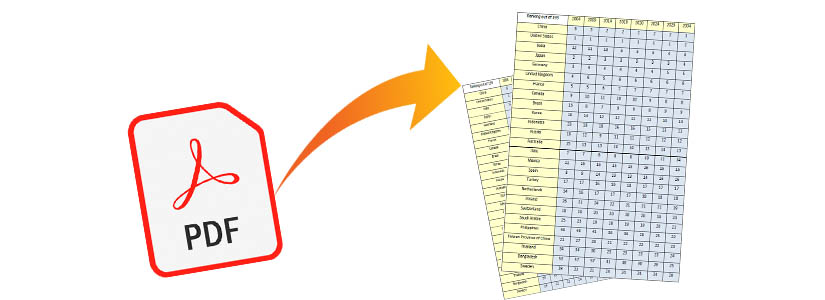
A table is an arrangement of data in rows and columns, possibly in a more complex structure. Tables are widely used in communication, research, and data analysis. We could notice that these tables can be seen almost every day because they appear in print media, handwritten notes, computer software, architectural ornamentation, traffic signs, online media, books, study materials, and many other places. The conventions and terminology for describing tables vary depending on the context. Further, tables have significant differences in variety, structure, flexibility, notation, representation, and use. For instance, tables are typically presented apart from the main text in numbered and captioned floating blocks in books and technical articles, but they are essential.
The tables are widely used, and we also could find many tables in the PDF documents. In daily life, you may need to extract the table or the date within the table from PDF files to copy them to other documents or copy them for further analysis. However, you are unable to select the table and copy and paste it into a new word document, because all PDF files are fixed. Please don’t worry! There is a tool that can help you to convert PDF files to Word documents and extract the same tables to the document which is editable. Here we will introduce PDFMate PDF to Word Converter that supports converting PDF files to Word documents with tables extracted.
PDF to Word Converter
PDF to Word Converter is a professional PDF converting tool, enabling users to convert PDF files to editable Word documents. The converted Word documents are compatible with Microsoft Office Word 2007 or later versions.
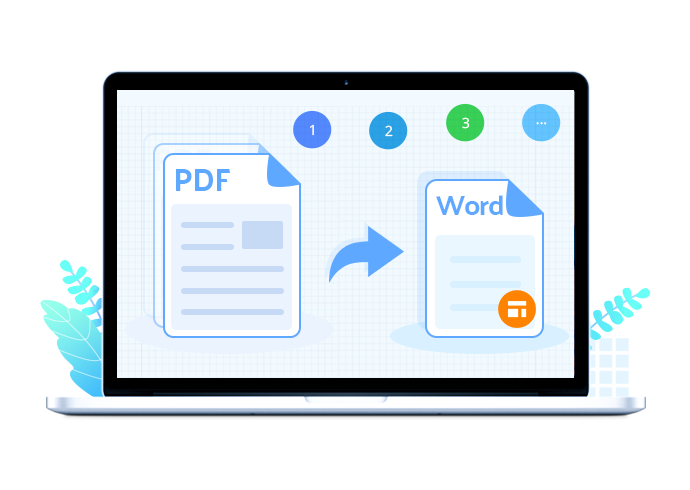
How to Extract Tables from PDF Files
PDFMate PDF to Word Converter is a professional and comprehensive PDF converting tool which is able to convert PDF files to Word documents. The converted Word documents are compatible with Microsoft Office Word 2007 or later versions. After conversion, you can easily open the output files and edit them without any restrictions as your preference. And no worry about the layout, PDF to Word Converter supports keeping the layout of the original document after conversion. Plus, PDF to Word is fully compatible with Windows 7, 8, 8.1, and 10, and it is available in 20 languages.
Here we will show you how to extract tables from PDF files in this tutorial step by step.
Step 1: Launch PDF to Word Converter
Please download PDF to Word Converter by clicking on the ‘Download’ button shows above. Then, please install the program on your PC and launch it.
Step 2: Add PDF files or Folders
Please click the ‘+ Add’ button on the upper left corner of the window; you can browse, select, and upload your PDF file to PDFMate PDF to Word Converter. Or, you can drag and drop the PDF file from the folder directly.
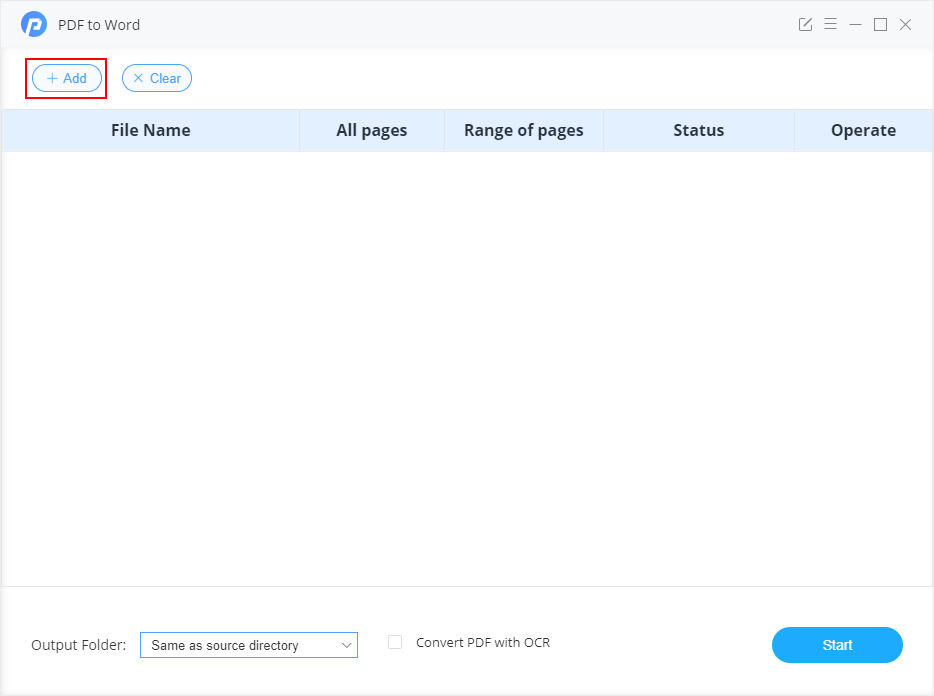
Step 3: Page Customization
Customize the page range of your PDF file for conversion. Click on Range of Pages > Customize, and you will see all the pages of the PDF file shown in the window for selection.
Please note: You could review each page of the PDF file and select the page containing the tables you want to extract and save in the Word document. With this function, you do not need to write down the number of pages you need or convert the whole PDF file and look for the tables you want.
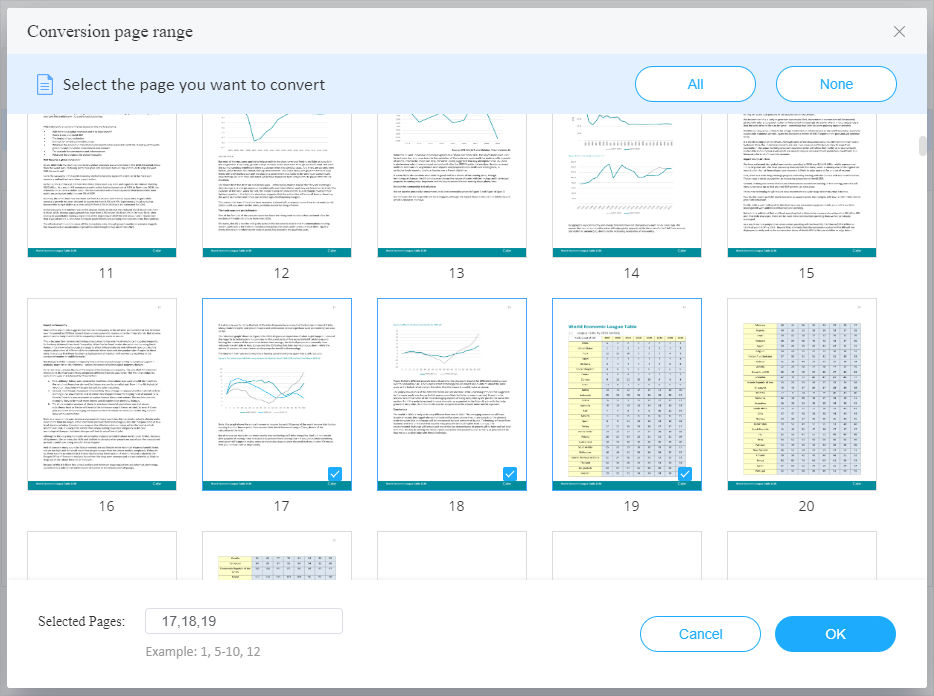
Step 4: Start Conversion
Click the 'Start' button to start the conversion, and the program will convert the PDF file to a Word document effortlessly for you. When the conversion is done, you can open the converted document by clicking on the 'document' icon. If you'd like to open the output folders, please click on the 'folder' icon to open it.
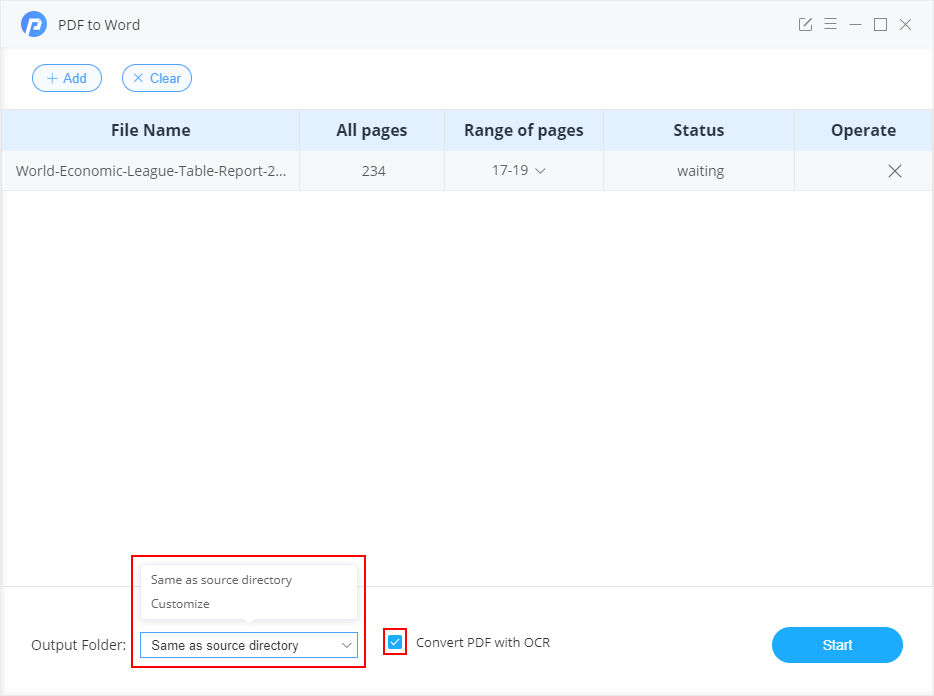
You can now find the tables extracted from the PDF file and saved in the Word document. Then, you can either copy the tables or edit the data within the tables. Of course, you can use the tables and data to create graphics, as you needed.
To convert PDF files to Word documents effortlessly, PDFMate PDF to Word Converter is the best tool for you. It can also extract and preserve the same tables from PDF file to Word document. PDF to Word Converter is an essential tool for you to extract tables from PDF files, saving time from rebuilding the tables. Just try it now by yourself, and you will know how useful this tool is.
Note: The free trial version of PDFMate PDF to Word Converter enables users to convert the first 3 pages of a PDF file. You can unlock the limitations by purchasing the full version. Of course, we suggest you download the trial version first to test whether it meets your needs for PDF to Word conversion.
If you would like to know the features and detailed information of PDFMate PDF to Word Converter, please refer to the 'Features' page of PDF to Word Converter.