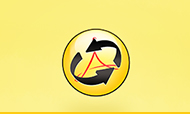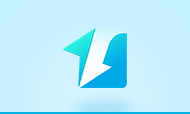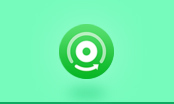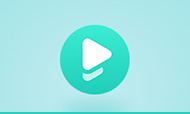How to Convert Kindle Books to PDF
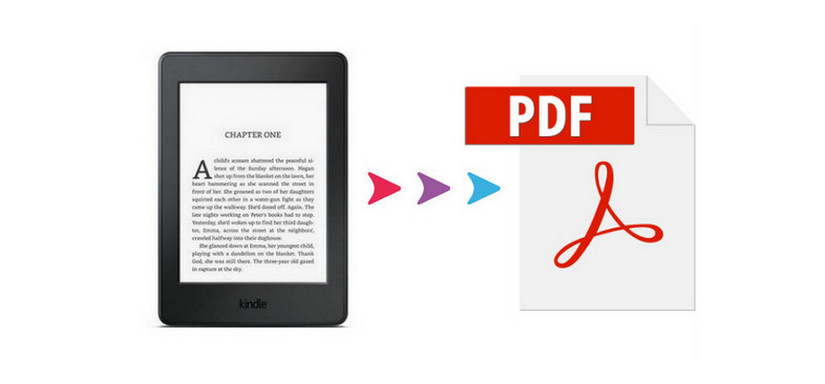
The Kindle is one of the greatest and most efficient tools for us who like spending time on reading eBooks. It allows us to carry thousands of books in hand without worrying about the weight and we can read them whenever and wherever we like. But things may not come easy if, sometimes, we’d rather read Kindle books on our computer or on some other devices that doesn’t support Kindle formats like AZW or MOBI.
Compared to Kindle formats, PDF is a much more widely supported one. Therefore, to convert Kindle books to PDF format is the easiest way to read Kindle books on PC or another device. But how can we do that? In this article, we are going to introduce a simple yet powerful Kindle eBook converter to you and guide you to convert your Kindle books to PDF format with the program step by step.
Any eBook Converter is a professional eBook tool which is specially developed for removing the DRM from Kindle, Adobe, Kobo & Nook eBooks and converting them to DRM-free PDF, MOBI, EPUB, TXT, KFX or AZW3 format.
How Do I Open AZW3 Files as PDF
How to Fix the Problem of Kindle License Reached
eBook Converter Pro.
The most powerful eBook converting tool, specially designed for users to convert ebooks from Kindle, Adobe, Kobo, Nook eBooks to various formats, including EPUB, MOBI, PDF, AZW3, TXT and KFX effortlessly.
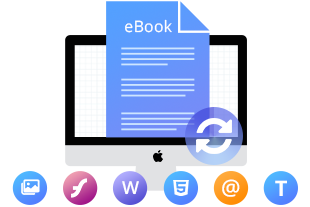
How to Read EPUB Books on iPad
How to Convert Kindle to PDF with eBook Converter Pro.
Any eBook Converter is a user-friendly program with a fresh and concise interface. We'll be able to convert Kindle books to PDF with three simple steps. Here come the details:
Note: The Kindle desktop app is required to be installed and registered before running the program to enable Any eBook Converter to get access to your Kindle Library.
Step 1: Add Your Kindle Books to PDFMate
Click "Kindle" on the left panel and Any eBook Converter will find all the eBooks in your Kindle for PC library automatically. Drag and drop the eBooks you'd like to convert to PDF to the right panel.
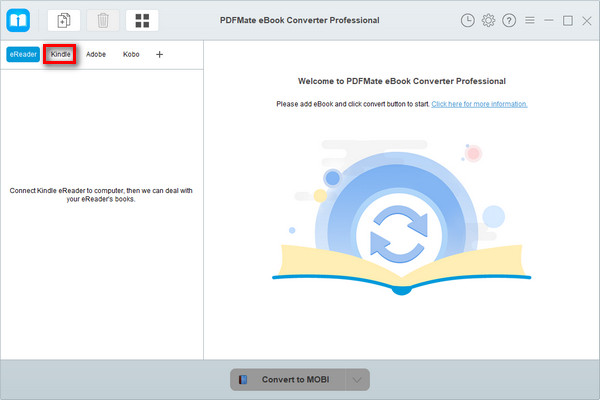
Note: If you are using a Kindle eReader, simply connect your e-Reader to your computer and Any eBook Converter will scan and detect the device automatically.
Step 2: Choose PDF as the Output Format for Your Kindle Books
Click “V” icon on the bottom and select the output format for your Kindle books. Please choose "PDF" as the output format here. And by clicking the “Settings” button on the upper right, you can customize the output path for the converted Kindle books.
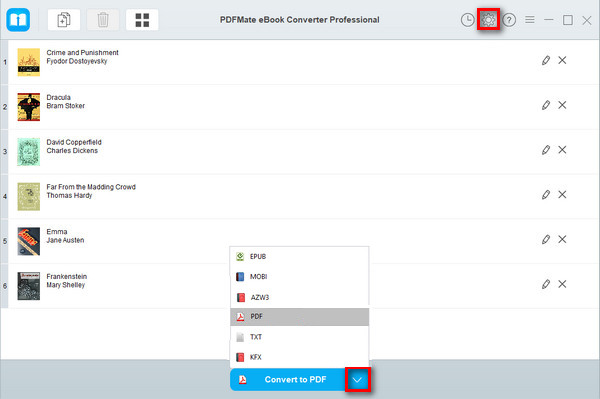
Step 3: Convert Kindle Books to PDF Format
Click “Convert” button to start converting your Kindle books to PDF format.
When the conversion is done, you can find the Kindle books in PDF format by clicking the “History” button on the upper right or directly going to the output folder you set in previous step.
Note: The free trial version of Any eBook Converter enables users to convert one book at a time. You can unlock the amount limitation by purchasing the full version.