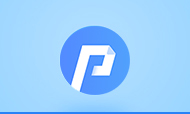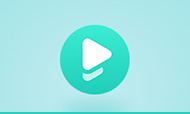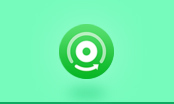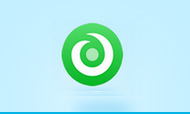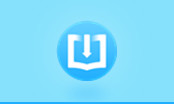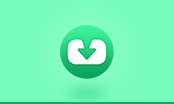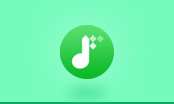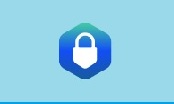How Can I Read AZW3 Files on iPhone
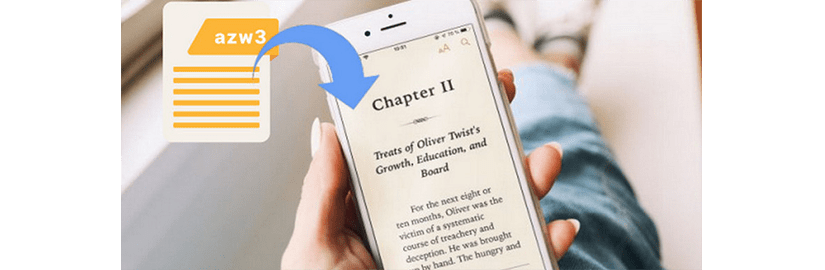
AZW3 file is a proprietary eBook format known as Kindle format 8, which is developed by Amazon as the update to the AZW format. This format supports HTML5, CSS3 and other formatting capabilities that AZW format doesn’t support. A large number of Kindle books are in AZW3 format and can be opened by Kindle related devices and apps. However, the Kindle app for iOS is excluded. You will find that the books cannot be downloaded directly and read on Kindle for iOS. That is because Amazon cannot accept the rule that Apple wants to charge a percentage of the premium for in-app purchases on its devices, there are only sample books on Kindle for iOS. If you want to read the full version of AZW3 books on your iPhone, you need to visit Amazon.com via Safari to buy AZW3 books and then download the purchased books to the Kindle app on your iPhone.
However, the books downloaded in this way still have their limitations. The downloaded eBooks from Amazon are time-limited, you just have the right to read the downloaded AZW3 books on Kindle for iOS temporarily. It would be better to save the AZW3 books on your iPhone with a third-party program so that you can read them on your iPhone without limits. Here we would like to introduce a powerful program -- PDFMate eBook Converter.
How to Buy and Read Kindle Books on iPhone or iPad
How to Read PDF on iPad, iPhone, and iPod?
eBook Converter Pro.
The most powerful eBook converting tool, specially designed for users to convert eBooks from Kindle, Adobe, Kobo, Nook eBooks to various formats, including EPUB, MOBI, PDF, AZW3, TXT and KFX effortlessly.
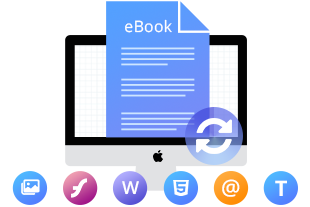
How Do I Open AZW3 Files as PDF
How to Convert TXT Files to AZW3 Format
How to Convert AZW3 Files?
PDFMate eBook Converter is a special tool to convert Kindle books to EPUB, Mobi, PDF, TXT, AZW3, and KFX format. Apart from converting Kindle books, this program also supports converting eBooks from Nook, Adobe, and Kobo. Here we will show you how to use the program step by step.
Step 1. Add AZW3 Books to PDFMate eBook Converter
Click the "Add eBook" button on the upper left, a window pops up prompting you to navigate to the file location. Select the books you need and add them to PDFMate.
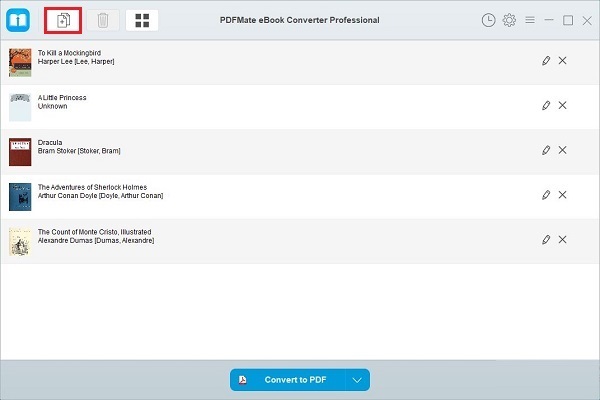
Step 2. Set Output Format and Output Path
Click the “V” icon on the bottom to select the output format, for example, here we select “Converter to PDF”. if you want to change the output path, please click the “Settings” button on the upper right.
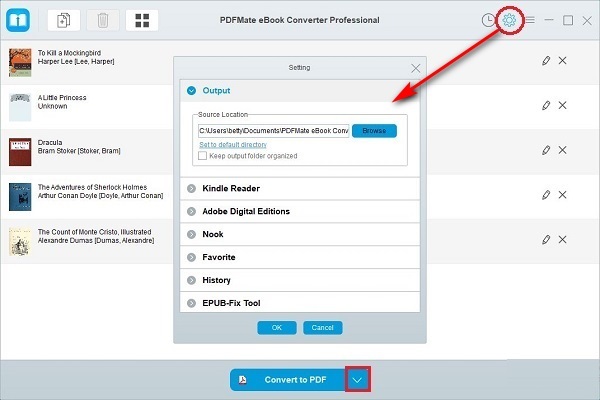
Note: PDFMate will save the original metadata information by default, if you want to change some information, please click the “Pen” icon.
Step 3. Convert AZW3 Books with One-click
Directly click the “Convert to PDF” button to start converting the books to your computer.
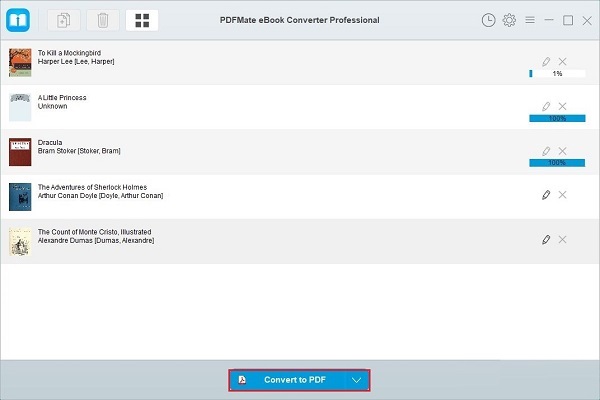
Step 4. Transfer Downloaded AZW3 Books to iPhone
You can transfer the converted books from computer to your iPhone via iTunes. Just upload the books to iTunes, then connect your iPhone to the computer and Sync the eBooks from iTunes to your iPhone.
Conclusion
By using the eBooks Converter, you can get unrestricted AZW3 books and read the downloaded books on any device you have. As a powerful eBook Converter, PDFMate also supports converting eBooks from Kobo, Nook, and Adobe to different formats for your better viewing experience.
Note: The free trial version of PDFMate eBook Converter enables users to convert one book at a time. You can unlock the limitation by purchasing the full version. Of course, it is suggested to download the trial version first to test whether it meets your needs for converting.
For more information about eBook Converter Professional, please visit PDFMate eBook Converter Professional.