Password encryption allows us to prevent the viewers from having whole access to open, edit, copy or print a confidential document without being authorized with a correct password. With the development of technology, there are many ways to secure a document by password encryption. Here we will show you the best way to encrypt and protect a PDF file with a professional PDF tool – PDFMate PDF Converter.
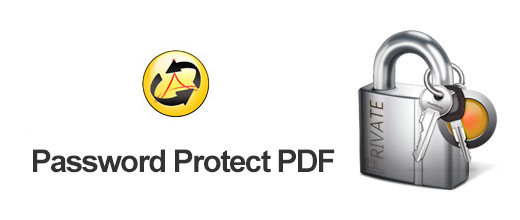
PDFMate PDF Converter is a simple but powerful program to convert PDF to Word, Text, HTML, EPUB, Image, SWF, merge multiple PDF files into a single one and encrypt PDF with password protection. Now let’s explore how to apply the program to perfectly secure PDF files with password. Here are the detailed steps:
Step 1. Download, Install and Launch PDFMate PDF Converter
Step 2.Add PDF File to the Program
Click button "Add PDF" on the upper left, and upload the PDF file you want to add password to to PDFMate PDF Converter.
Step 3.Encrypt PDF File
Click “Advanced Settings” on the upper right. There will be a pop-up window which allows you to customize PDF size, select layout direction and set password for the target file. Now pay attention to the "Security" part.
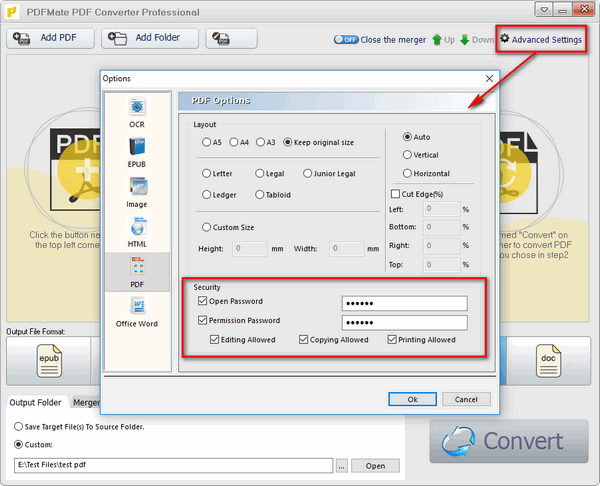
- Check Open Password and set a password for the PDF file. In this way, no one can open the file unless they input the right password.
- Check Permission Password. Here you can set password for disabling the actions of editing, copying or printing.
When Step 3 is done, the PDF file won't allow to be opened, edited, copied or printed without your authorization.
Step 4. Choose Output Format and Confirm Output Path
Click on "PDF" as the output format. And then you can set the output path by yourself on the bottom left. Click button “Output Folder” and then click icon “…” to choose the folder that you want the encrypted PDF file to be saved in.
Note: If you choose “Save Target File(s) To Source Folder”, the encoded PDF file will be saved in the same folder with the original PDF file.
Step 5.Start to generate an encrypted PDF
Click button “Convert” and PDFMate PDF Converter will do the rest for you. The target PDF file will be encrypted in a few seconds. Now go to the output path you set in Step 4 and you can find the encrypted PDF file ready for secure distribution.