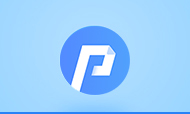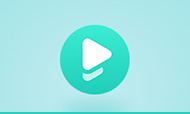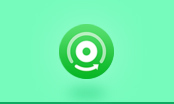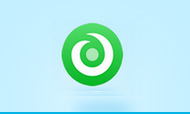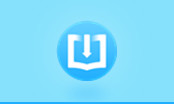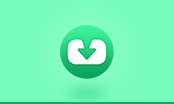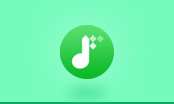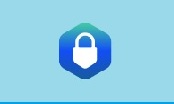Adobe Digital Editions vs. Amazon Kindle

When comparing reading apps of Adobe Digital Editions and Amazon Kindle, we recommend Adobe Digital Editions for most people. The reason is that all books are automatically divided into categories such as "not read", "borrowed", "purchased", "recently read", and "recently added" and additional categories can be added manually. Meanwhile, they can be sorted by various criteria including "title", "author", "publisher", "date of addition", and "number of pages". This is great for managing books with an extensive library. What's more, we could find that Adobe Digital Editions is ranked higher than Amazon Kindle when we search online. For instance, Adobe Digital Editions is ranked 6th, while Amazon Kindle is ranked 9th in the question “What are the best desktop apps for reading books?” on slant.co. Adobe Digital Editions also has disadvantages, for example, it does not support Linux system and editing metadata.
Amazon Kindle is easy to use since it has a clean and simple user interface and built in store to purchase eBooks. Besides, Amazon Kindle has important pros that eBooks can send to your Kindle E-reader for continuous reading.
Both Adobe Digital Editions and Amazon Kindle Apps are available for iOS and Android smartphones. The performance of both Apps on smartphones are similar. The Amazon Kindle eBooks are perfectly compatible with Amazon Kindle E-readers; however, Adobe Digital Editions eBooks are not entirely compatible with the popular E-readers like Nook, Kobo, and Amazon Kindle. The most popular E-readers have their eBook store, and the eBooks are perfectly compatible with their E-readers.
How to Convert Adobe Digital Editions to PDF
Conclusion
Adobe Digital Editions is the most popular choice for people who would like to read ebooks on desktop and other digital devices. The features that divide eBooks into categories and sort eBooks into various criteria help users who have an extensive library find the eBook quickly. If you would like to read eBooks on mobile devices and E-readers, Amazon Kindle is more suitable for you since you can send eBooks to your Kindle E-reader for continuous reading.
Tips: How to Read Adobe Digital Editions eBooks on Kindle
The following tutorial will show you how to convert Adobe Digital Editions eBooks to PDF format. You can also convert Adobe Digital Editions eBooks to MOBI, AZW3, and KFX format and read them on Amazon Kindle devices.
eBook Converter Pro.
The most powerful eBook converting tool, specially designed for users to remove DRM from Kindle, Adobe, Kobo, Nook eBooks and convert them to various formats, including EPUB, MOBI, PDF, AZW3, TXT and KFX effortlessly.
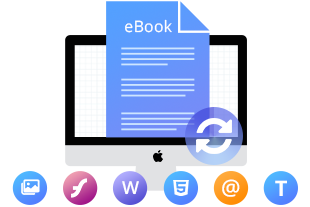
PDFMate eBook Converter is a professional and powerful tool that can help to convert eBooks from Kindle, Adobe, Kobo & Nook to EPUB, MOBI, PDF, TXT, AZW3, and KFX format. Meanwhile, this tool also supports converting PDF, HTMLZ, PRC, or DOCX (up to 24 formats) files to six eBook formats. Besides, the program enables you to edit the metadata of eBooks, including title, author, publishing date, publisher, and so on.
Step 1: Add Adobe Digital Edition Books to PDFMate
Launch PDFMate eBook Converter and click on the 'Menu' button on the top left corner. Then, click on the 'AdobeDE' button and let the program detect your eBooks in your Adobe Digital Editions library. Then, you can drag and drop the eBooks that you'd like to convert to PDF to the right panel.
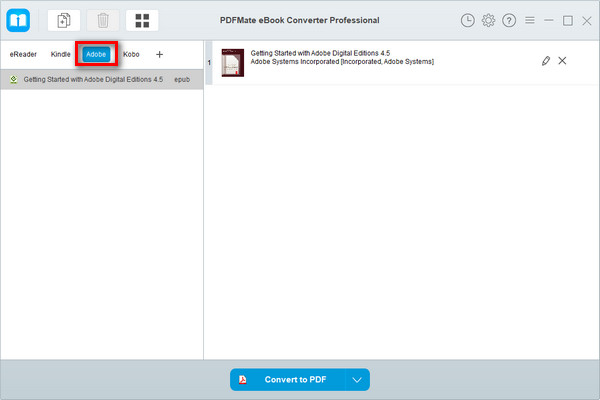
Step 2: Choose Output Format and Adjust Settings
Click the 'Setting' button on the main interface, and then there will pop-up a window allowing you to change the output folder as required and set Source Location of your eBooks. Then, please click the ‘V’ button next to the 'Convert' button to set the output format as PDF. (You can also select the output format as Mobi, AZW, or KFX.)
Tips: You can also click the 'edit' button to edit all the necessary and useful meta information before conversion, including title, author, publishing date, publisher, etc.
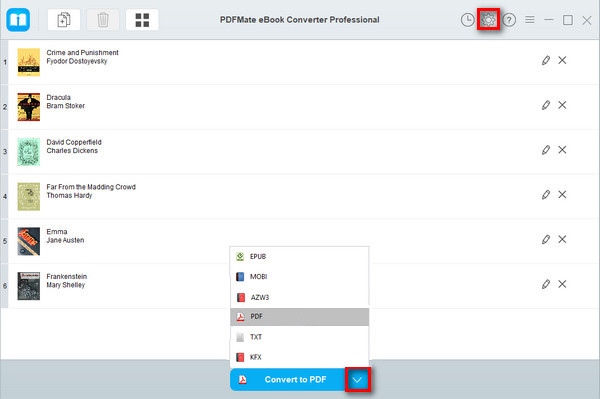
Step 3: Convert ADE eBooks to PDF Format
Click 'Convert' button to start converting your ADE books to PDF (Mobi, AZW, or KFX) format.
When the conversion is done, you can find your Adobe books in PDF (Mobi, AZW, or KFX) format by clicking the 'History' button on the upper right or directly going to the output folder you set in the previous step.
With the converted Adobe Digital Editions eBooks, you can read your eBooks from Adobe on your Kindle. Furthermore, PDFMate can also help you convert Adobe Digital Editions eBooks to EPUB and TXT formats; then, you can transfer to Nook, Kobo, and other E-readers and read Adobe eBooks on it. Just try it out by yourself now!
Note: The free trial version of PDFMate eBook Converter enables users to convert one book at a time. You can unlock the limitations by purchasing the full version. Of course, we suggest you to download the trial version first to test whether it meets your needs for eBook conversion.
If you would like to know the features and detailed information of PDFMate eBook Converter Professional, please refer to the 'Features' page of eBook Converter.