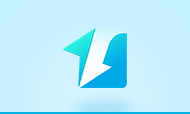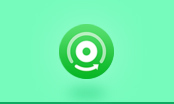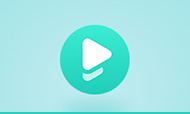Free PDF Converter with OCR
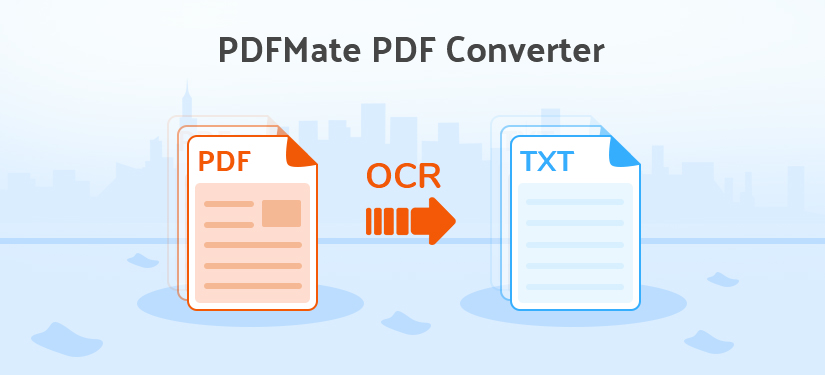
When you have a scanned PDF file and want to edit the content, you might ask what I should do. Hereby, we will introduce a way for you to solve your problem by converting PDF files to other formats for free.
PDF (Portable Document Format), developed by Adobe in the 1990s, is now one of the most ubiquitous document formats used to save documents. There are several benefits you could get by saving documents as PDF format, such as less storage volume usage, the more fixed layout, easy integration with non-text elements, etc. Sometimes, a fixed layout means, reading PDF files on your phone or tablet would be a bad experience, especially when the page size is too large. In this case, it's time to convert the PDF files to a more flexible format like text or word.
Before that, let's cover some info about OCR. OCR (Optical Character Recognition) is a technology that enables you to convert scanned PDF files or images captured by digital cameras into editable and searchable files by extracting data from the source files. In other words, OCR is required to analyze the “image” of each character and match it to an electronic character-based file. This technology is widely used to capture information from printed paper data records, such as passport documents, invoices, bank statements, mail, business cards, etc.
Yes, our PDFMate PDF Converter Free is featured with this amazing technology, able to help users capture each character from the PDF file and save it to a flexible format like Text or Word document. With the help of such a tool, you can easily convert PDF files to 6 popular formats (EPUB, TXT, JPG, HTML, SWF, and DOC). What's more, the program supports to merge PDF files with PDF2PDF function and convert JPG files to PDF format.
PDFMate PDF Converter Free
- Convert PDF to Text, Word, EPUB, Image, HTML, SWF;
- Merge PDF files with high speed and precision;
- Combine and convert PDF files at fast speed;
- Specify page range to extract pages from a PDF file;
- Set password for opening, copying or editting PDF files.

Hereby, we will introduce to you how to use this tool to convert scanned PDF file to TXT document with OCR technology step-by-step.
How to Convert Scanned PDF with OCR
How to Converter PDF to TXT for Free.
Step 1: Install and launch the program
Please click the download button (shown above) and install PDFMate PDF Converter. Then, launch it.
Step 2: Add PDF file
Please click ‘Add PDF’ button on the interface of PDFMate, and choose the file you need to convert.
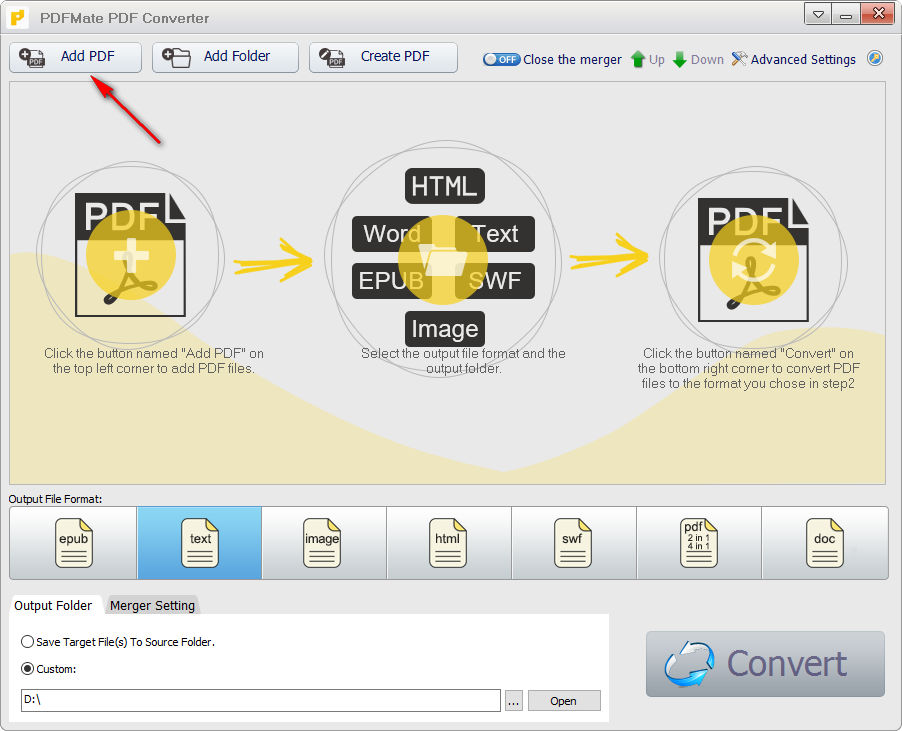
Step 3: Advanced Settings
Click "Advanced Settings" and choose "OCR". Then, you need to enable the OCR function to convert scanned PDFs. After activating this function, you could choose between ‘Efficiency-priority recognition mode’ and ‘Quality-priority recognition mode’ to convert PDFs.
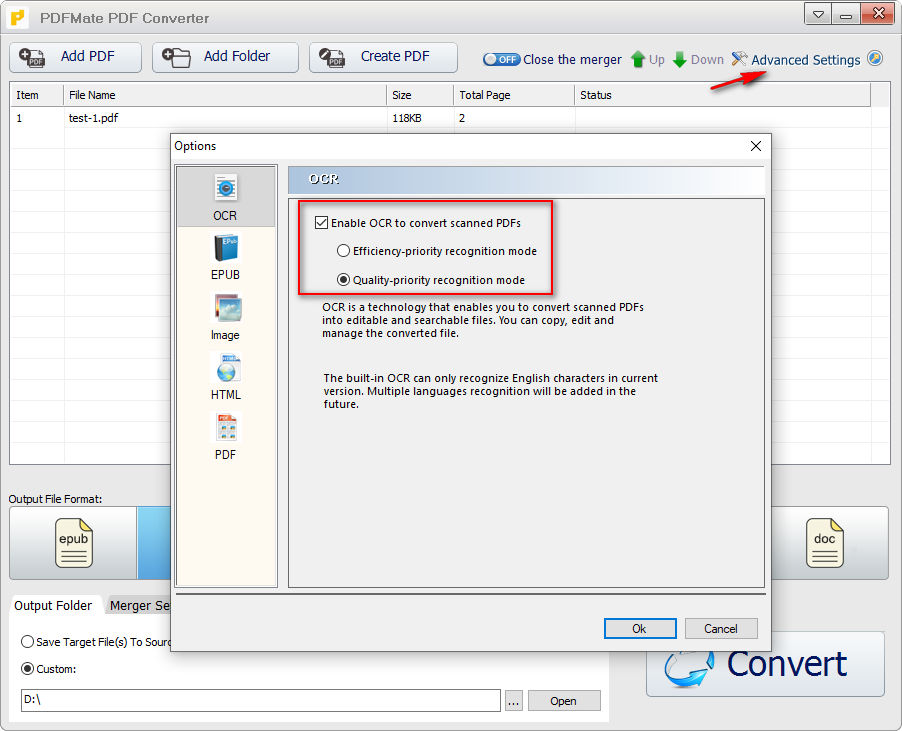
Step 4: Choose the Output Format and Convert
In this step, choose the output format as text (TXT) and click Convert. Then, wait for the program to finish the process. When the conversion is done, you will see ‘Success’ under the Status session and you can find the converted file in your PC/laptop.
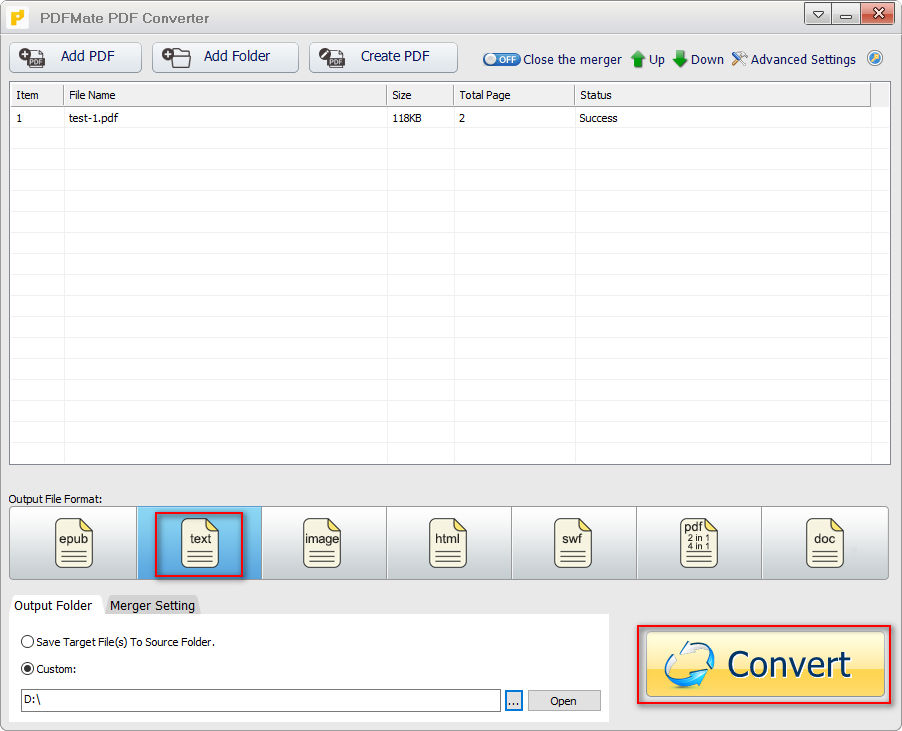
Example of Converted File
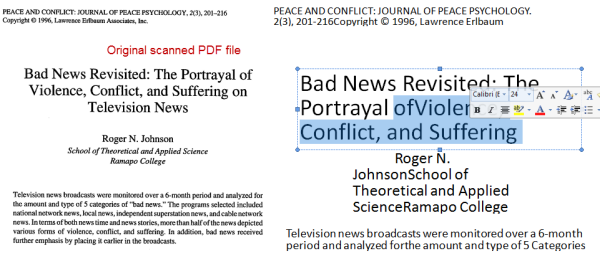
Now, look at the file converted by PDFMate PDF Converter with OCR function enables. It is amazing that all the characters are correctly recognized. After the conversion, you can start your work to edit the content of the file.
Final Words
The PDFMate PDF Converter (Free) is a really helpful tool for you that you do not need to retype the whole document. In other words, it can help you save a lot of time. From those 4 steps, you can know how easy it is to use this free program. So now, just try it with yourself.
Note: The free version of PDFMate PDF Converter has a 3-page limit to convert PDFs with OCR function. You can split the scanned PDF file into parts with PDFMate Free PDF Merger and then convert the parts into editable files.