Are you wondering if there is a way to split one PDF file into some separated new files based on a chosen page range in one action? For example: pages 1-4 into a new file, pages 5-9 to another new file and so on. Absolutely yes! This tutorial is specially written to guide you on how to break a PDF into parts as easy as possible. Before we get started, you must be familiar with PDFMate PDF Converter Professional, an excellent PDF Splitter which will play the pivotal role in the following step-by-step tutorial.
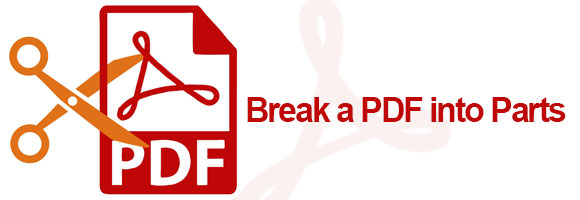
PDFMate is a well-received PDF tool provider commiting to benefit worldwide users with user-friendly design and best customer service. PDFMate PDF Converter Professional is one of its’ hot-sell products. Literally speaking, PDFMate PDF Converter Professional is a PDF Converter. Actually, it can do far more than converting PDF files to word, text, epub, html, image, swf. It’s an all-powerful PDF tool integrated with PDF Splitter, PDF Merger and PDF Encoder.
Highlights for PDFMate PDF Converter Professional:
-Convert PDF to Word, Text, EPUB, Image, HTML, SWF;
-Extract odd pages or even pages from PDF;
-Break a PDF into parts based on chosen page range;
-Merge several PDF files into a single PDF;
-Set password and permission for opening, copying or editting PDF files.
As mentioned above, PDFMate PDF Converter Professional is the key to break a PDF into parts. Here we are going to make full use of its' function to split a single PDF to multiple files at one time. In fact, it's a quite simple task. The concise and clear interface design will make you understand the program in a few seconds. What needs to be paid attention to is Step 2 - Select Page Range. Now let's seek for more details:
Note: Please make sure you've downloaded and installed the latest version of PDFMate PDF Converter Professional. Otherwise, please click the link below to finish the set-up.
Step 1. Launch the Program and Add the PDF File to It
Click button “Add PDF” on the upper left. There will be a pop-up window to allow you to browse and choose files in your PC. Find the PDF file you want to break into parts and click button “Open” to add it to PDFMate PDF Converter Professional.
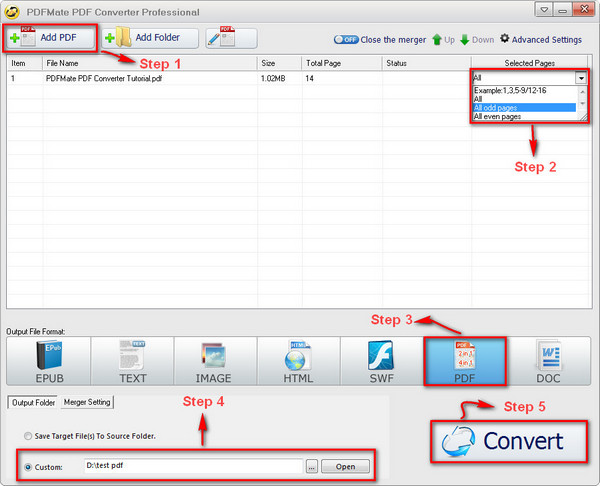
Step 2.Select Page Range
Click the word “All” in the “Selected Pages” column, there will be an inverted triangle on the right. Click the inverted triangle and choose “Example: 1,3,5-9/12-16”. Input the page range you want to convert.
“/” is the symbol to separate the file into several new parts. For example, if you input "1,3-5/6-10/11-14", page 1,3-5 will be in a new file while page 6-10 and page 11-14 will be in another two files.
Step 3.Choose Output Format
Select the output format - EPUB/TEXT/IMAGE/HTML/SWF/PDF/WORD. Here we choose PDF as an example.
Step 4.Confirm Output Path
On the bottom, you can customize the output path. Click button “Output Folder” and then click icon “…” to choose the folder that you want the converted new files to be saved in.
Note: Click “Advanced Settings” on the upper right, you can have further output settings, such as layout, OCR, security, and etc.
Step 5.Break the PDF File into Parts
Click button “Convert”, and the PDF file will be broken into parts in the format you chose in Step 3. You can find all the converted files in the output folder you customized in Step 4.
Until now, we've successfully broken the PDF into parts. For more information about PDFMate, please refer to PDFMate PDF Tools.