People who likes reading are most likely to take an e-reader on hand to read newspaper on the way to office in the morning, check out the magazine during tea time, or read books before going to the bed. That means you can read something at any time and any where conveniently when you have an e-reader. Amazon Kindle has a large share of the e-book reader market. And Amazon Kindle supports eBooks in multiple formats like MOBI, AZW, and AZW3 format, which are Amazon proprietary. In 2015, Amazon group announced that Kindle start to support eBooks in KFX format. However, the EPUB format that is common adopted in other e-readers that running Android system, like Nook Book, Sony, Kobo, etc, is not supported by Kindle. That makes a trouble to transfer books from Kindle to other e-readers and vice verse.
Take Nook Book for example, Nook Book is an e-reader developed by American book retailer Barnes & Noble, running with Android system. It supports eBooks in EPUB format. So it is impossible to transfer books directly between Kindle and Nook Book. So you have to convert kindle books to EPUB format before transferring to Nook Book. Since Kindle books are protected by DRM, they are not allowed to share with or transfer to other devices. Therefore, it is necessary to unlock the delimitation of Kindle books and change the format by using a special tool. Here we would like you try Any eBook Converter as it can not only remove DRM from Kindle books, but also convert books to the formats that are supported by many e-readers.
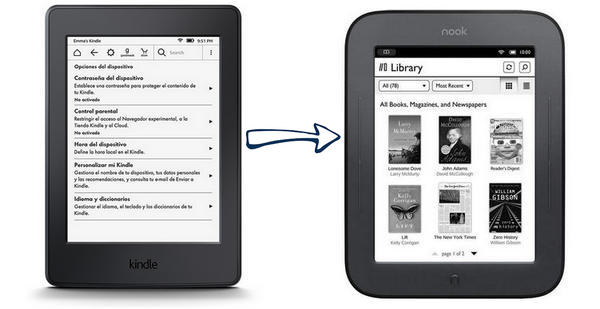
Any eBook Converter is a tool to convert eBooks from Kindle, Adobe, Kobo, and Nook Book to several formats, such as MOBI, PDF, EPUB, TXT, KFX or AZW3 format. Besides the important metadata also will be saved as your request.
Key Features of the Program:
-Support up to 24 input formats, such as EPUB, PRC, HTMLZ, etc;
-Remove DRM from Kindle, Adobe, Kobo & Nook eBooks;
-Convert eBooks to MOBI, EPUB, AZW, PDF, TXT or KFX format;
-Save or Customize important metadata.
-Support the latest version of Windows 10.
Please download and install Any eBook Converter on your computer. We will use it to convert Kindle books in MOBI format to EPUB format, and then it is easy to add it to Nook Book.
Step 1. Add Kindle Books to PDFMate
Choose “Kindle” and PDFMate will detect and display all eBooks in your Kindle for PC library at the right sidebar. Then Click “Add” button, or drag and drop the eBooks to PDFMate.
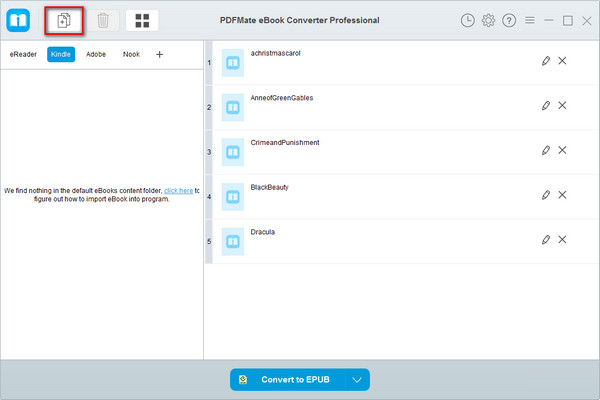
Note: If you are using a Kindle eReader, simply connect your e-Reader to your computer and Any eBook Converter will scan and detect the device automatically.
Step 2. Choose EPUB as the Output Format
After adding Kindle books to PDFMate, you can choose the output format by clicking "V" icon, and set the output path by clicking “Setting” button at the upper right corner.
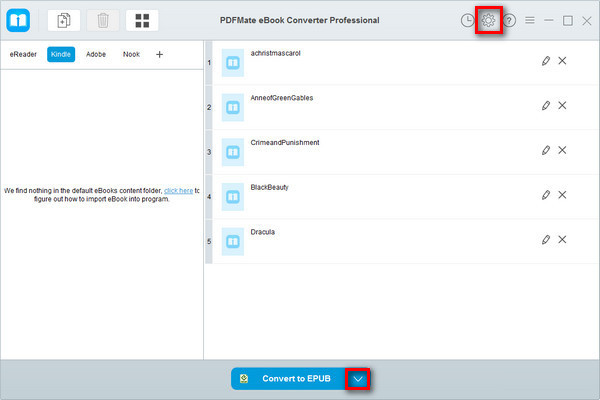
Step 3. Start to Convert Kindle Books to EPUB Format
Click “Convert to EPUB” button to start converting Kindle books, and you can check what you have download by clicking “History” button at the upper right corner.
Step 4. Transfer Kindle Books to Nook Book
Connect your Nook Book with USB cable to your computer. Double-click “Nook” on your computer. Double-click the folder to which you want to transfer the files. Copy and past the files from computer to the Nook Folder.
Note: The free trial version of Any eBook Converter enables users to convert one book at a time, you can unlock the amount limitation by purchasing the full version.