Most eBooks are in EPUB format which is supported by a variety of eBook readers, such as Nook, Kobo, Sony Reader, etc. However, Amazon Kindle is not on the list. Kindle Store offers eBooks in many native formats including MOBI, AZW, AZW3, and KFX format. There could be due to the ubiquity of EPUB format e-books, Amazon abandoned this format to prevent the eBooks on Amazon Kindle store of being arbitrarily transferred to other devices. Hence, it is impossible to download eBooks in EPUB format to Amazon Kindle, or transfer Amazon Kindle eBooks to other eBook readers.
Even though there are many limitations from Amazon Kindle, people are still looking for the way to transfer eBooks from Amazon Kindle to other eBook readers. Luckily, there are many programs used for converting eBooks to different formats. However, if you want to transfer eBooks from Amazon Kindle to other devices, you not only need to change the format, but also have to remove the DRM protection. Therefore, it is essential to use a professional tool that supports to solve both problems at the same time. We are sure that Any eBook Converter is the one you need, and we will introduce this program to you in detail in the following article.
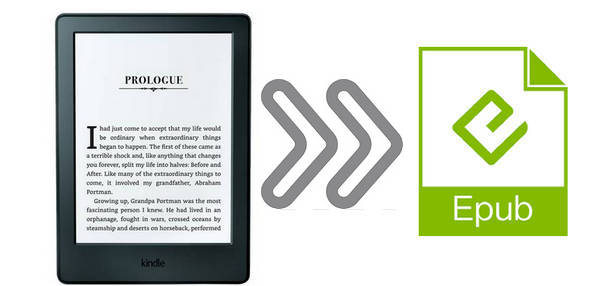
Any eBook Converter is designed for removing DRM from Kindle eBooks, and supports to convert Kindle eBooks to PDF, MOBI, EPUB, TXT, KFX or AZW3 format. In addition to convert Amazon Kindle eBooks, it can remove DRM from Adobe, Kobo, and Nook eBooks and all converted eBooks can be directly transferred to other devices.
Key Features of the Program:
-Support up to 24 input formats, such as EPUB, PRC, HTMLZ, etc;
-Remove DRM from Kindle, Adobe, Kobo & Nook eBooks;
-Convert eBooks to PDF, MOBI, EPUB, AZW3, TXT or KFX format;
-Save or Customize important metadata.
-Support the latest version of Windows 10.
Note: The Kindle desktop app is required to be installed and registered before running the program to enable Any eBook Converter to get access to your Kindle Library.
Using Any eBook Converter, you can get what you need in three steps, now let us show you how to do it step by step.
Step 1. Add Kindle eBooks to Any eBook Converter
Open Any eBook Converter and click “Kindle” to let the program to search for eBooks from Kindle for PC and all eBooks that can be converted will be displayed. Drag and drop the books to the right panel. Or you can click plus note on the upper left corner to add eBooks.
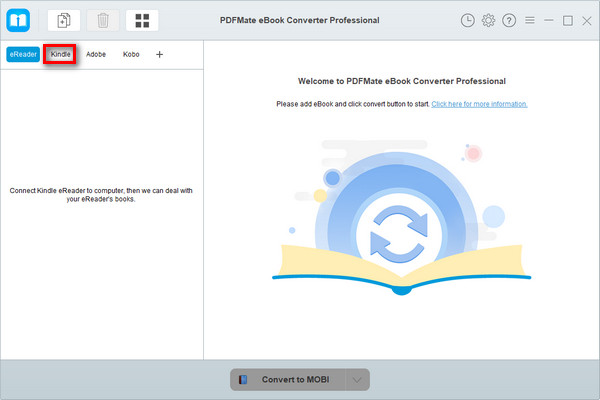
Note: If you are using a Kindle eReader, simply connect your e-Reader to your computer and Any eBook Converter will scan and detect the device automatically.
Step 2. Set EPUB as the Output Format
At the bottom of the interface, you can choose the output format as EPUB by clicking “V” icon. And you can set the location of the converted folder by clicking "Setting" button which likes a gear icon on the upper right corner. If you want to customize the metadata of some eBooks, click the pen icon of each eBook for editing.
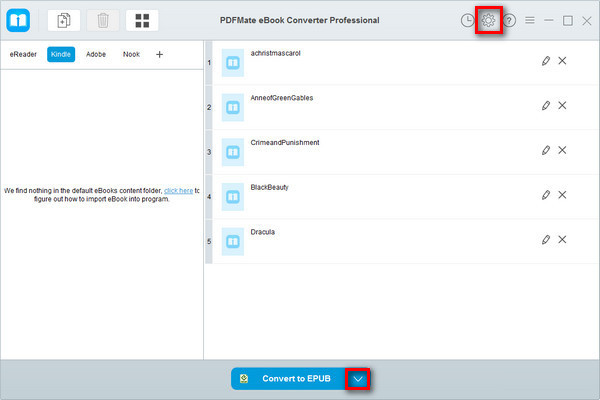
Step 3. Convert Kindle eBooks to EPUB Format
After setting the format, directly click the convert button on the bottom, PDFMate will start converting the selected eBooks to EPUB format.
When the conversion is complete, you get the Kindle eBooks in EPUB format and they are supported to read on other eBook readers.
Note: The free trial version of Any eBook Converter enables users to convert one book at a time. You can unlock the amount limitation by purchasing the full version.
If you are searching for a way to convert PDF to EPUB or any other format, PDFMate PDF Converter Free, a totally free program, must be your first choice. Hightlights:
>> Convert PDF to Word, Text, EPUB, Image, HTML, SWF;
>> Merge PDF files with high speed and precision;
>> Set password and permission for opening, copying or editting PDF files;
>> Personalize output path with customization settings;
>> Provide free technical support and excellent customer service.