By clicking "Add PDF" button, you can load your desired PDF file into PDFMate PDF Converter. Both single adding and batch adding are supported. You can also specify any page of PDF file or page range of PDF document for conversion.
1. Single File Addded:
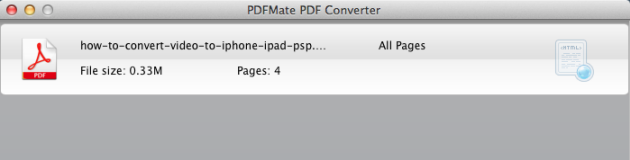
2. Multi Files Added:
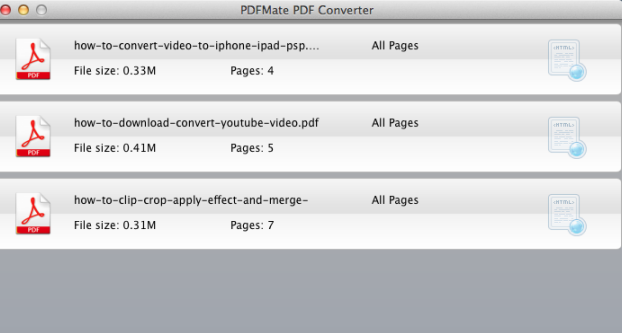
3. Specify Page or Page Range
Check the PDF file, and click the button on the right, there is a window listed to let you choose the page that you want to convert. You can either specific a page to convert or type the page range for conversion. Press OK to confirm it.
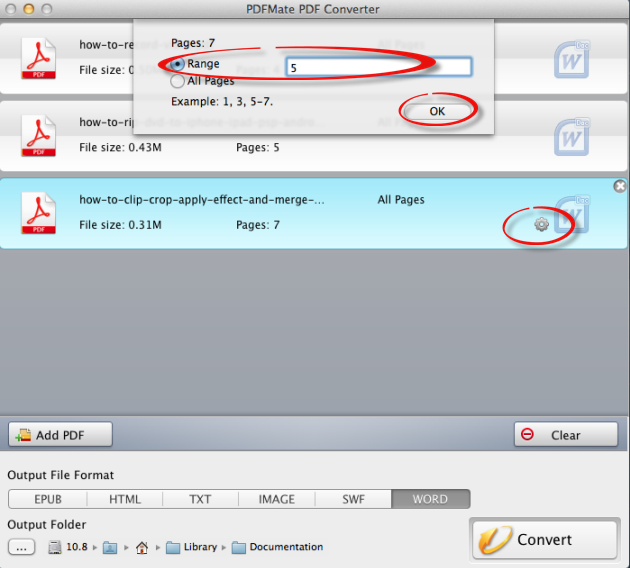
Tips:
-The PDF file you added has no language limitation.
-The PDF file you added would be listed in order and the information of the PDF filename, size, total page would also be displayed.
-Click the icon of the original PDF file, you can open it.
Click the format that you want to output from the output format bar, you can choose from EPUB, HTML, Text, Image, SWF to Word. When you select one output format, the background color of the format would turn dark gray.

Press button "Convert" to start conversion from PDF to the format you selected in order. The status bar would show the conversion process. Success means the conversion is finished and complete.
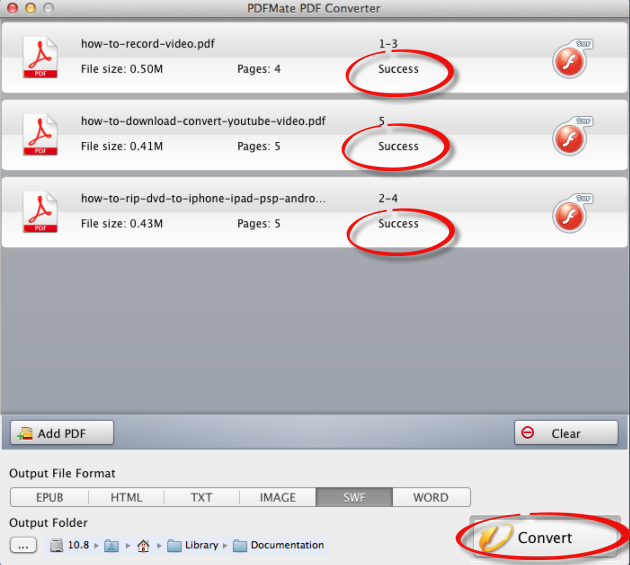
Open the destination folder, you will find the converted files.