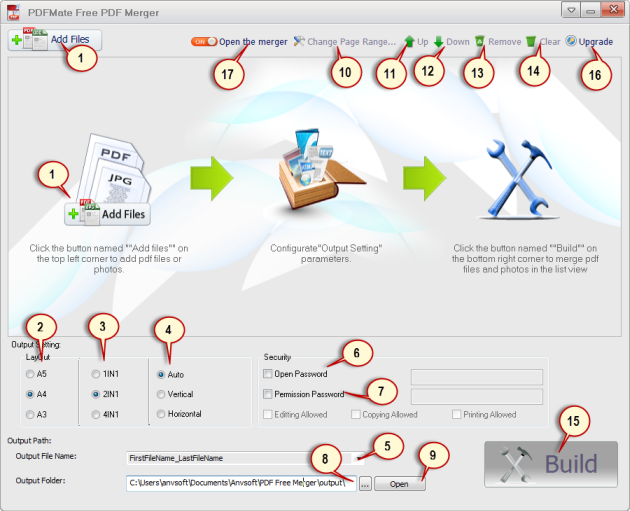
1 Click to add PDF or Image (support JPG, BMP, PNG and TIF formats) files.
2 Click to choose to output PDF in A3, A4 or A5 style sheet.
3 Click to choose output pages with 1-in-1, 2-in-1 or 4-in-1 arrangement.
4 Click to rotate page with "Auto", "Vertical" and "Horizontal" options.
5 Click to input a name for your merged PDF file.
6 Click to set password for opening PDF.
7 Click to set password for PDF processing actions like editing, copying or printing.
8 Click to choose the destination folder for your merged PDF file.
9 Click to open the destination folder.
10 Click to change page range of selected PDF file.
11 Click to move the selected file one line up.
12 Click to move the selected file one line down.
13 Click to remove the selected file.
14 Click to clear all the files added.
15 Click to merge added files.
16 Click to upgrade the program to professional version.
17 Click to choose merge PDF files or not when adding multiple PDF files to conduct 4-in-1 or 2-ini-1 page arrangements.