Many people have met such problem when dealing with PDF files, that is, they want to delete pages from an already created PDF but don't know how to remove them. The common questions like "I have a PDF document and I want to remove one of the pages, how do I do this? Is there a way to remove a blank page of my resume created in PDF format so that I can keep my resume tidy? And even I have a PDF file of 500 pages, I'd like to remove pages 450 - 460. Is there a free software to do this please?
If you don't want some specific page or pages on your PDF file, just remove the page(s) from PDF. With either PDFMate Free PDF Merger or Adobe Acrobat, users can delete page from a PDF easily. By removing the page of PDF, users can also have a new PDF created without the unnecessary pages.
PDFMate Free PDF Merger is a totally free PDF remover that is able to delete pages from PDF file easily. After removing the unnecessary pages from a PDF, you can create a new PDF for your convenience.
Steps:
1. Download PDFMate PDF Remover, install and run the program. (It is totally clean and safe)
2. Add the PDF file that you want to delete the pages from.
3. Check the PDF and specify the pages that you want to keep.
4. Click "Build" button to create a new PDF without the unnecesary pages.
Example: delete the last page (page 3) of index.pdf file.
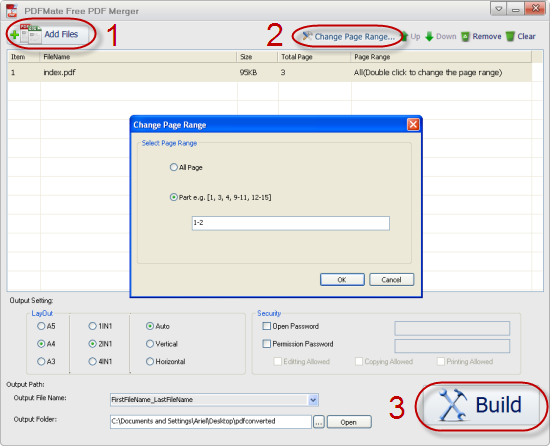
Adobe Acrobat is a powerful PDF editor that gives you the flexibility to make changes to PDF documents. Surely, it is a good tool to delete pages you find that are unnecessary in a PDF document.
Steps:
1. Open Adobe Acrobat, then open the file you'd like to remove the pages from.
2. Go to the "Documents" menu and select "Delete Pages.
3. Enter the page range you wish to delete in the text boxes. To delete a single page, enter that page's number in both boxes. Click "OK." Press "Yes" to confirm.
Note: When you delete a page or pages within a PDF, you must leave at least one page in the document.